Looking for secure file transfer software tools for your network? We explore the most popular SFTP clients to help you decide which one is right for you.
Secure File Transfer Protocol (SFTP) client refers to a tool that enables secure file transfer between a client and a server over an encrypted connection. SFTP encrypts both the data being transferred, and the commands used to perform the transfer, providing a higher level of security compared to traditional FTP (File Transfer Protocol).
This article explores the top eight SFTP clients for Windows and Linux, catering to a range of needs and preferences. Whether you're a business exchanging sensitive data or an individual safeguarding personal information, this guide will help you find the right tool to securely transfer files.
Here is our list of the best SFTP clients for Windows and Linux:
- SolarWinds Solar-PuTTY: Free, standalone SFTP client used for network file transfer developed by SolarWinds, a prominent provider of IT management software. A free download is available.
- Progress WS_FTP Pro: A feature-rich commercial SFTP client for Windows, offering secure file transfer, encryption, scripting, and integration with cloud storage services. A 30-day free trial is available on request.
- Bitvise SSH Client: Provides a secure terminal emulator with SFTP file transfer capabilities, making it a good option for those who need both functionalities. A free download is available.
- CrossFTP Pro: A commercial tool that supports SFTP alongside various other file transfer protocols, making it a powerful choice for managing diverse file transfers across platforms.
- FileZilla: Allows file transfer using both FTP and encrypted FTP, such as FTPS (server and client) and SFTP.
- WinSCP: A free and open-source SFTP file manager for Windows.
- OpenSSH: OpenSSH is a command-line based SFTP client built-in to most Linux distributions and available for Mac.
- PSFTP: The built-in file transfer functionality within the popular PuTTY SSH client.
The best SFTP clients for Windows and Linux
Methodology used in selecting the best tools
In making this selection, a combination of factors were considered to provide a well-rounded list. Some factors include:
- Features: The list includes tools with a variety of features, including secure file transfer, directory browsing, and file/folder management. Other features considered include scripting, synchronization, SSH key management, and cloud storage integration.
- Cost: We considered commercial and open-source options to cater to users with varying budget constraints and technical skill sets. Open-source options offer strong functionality for basic SFTP needs. Paid options provide additional features like scripting, advanced security, or cloud storage integration.
- Platform compatibility: Platform compatibility is another important consideration. We selected tools that work on Windows, Linux, or both.
- Usability: I considered the user-friendliness of the tools, recognizing that some users might be network administrators comfortable with command-line tools, while others might have more basic IT needs.
- Reputation and user reviews: The client's reputation and positive user reviews can indicate its reliability and effectiveness. Factors such as excellent customer support, ongoing development, and maintenance contribute significantly to shaping this reputation.
1. SolarWinds Solar-PuTTY
SolarWinds Solar-PuTTY is a free, standalone tool for Windows that lets you securely transfer files over a network. It's based on the popular PuTTY software. Solar-PuTTY can handle various network protocols like SSH, Telnet, SCP, and SFTP. Solar-PuTTY takes all the good things from PuTTY and adds lots of great new features.
Key features:
- Manage multiple sessions: Supports multiple active connections within a single instance, each with its own tab for easy navigation and management.
- Tab color customization: Allows you to change tab colors to distinguish between different environments, reducing the risk of accidental changes to critical servers.
- Credential management: Securely save usernames, passwords, and private keys for automated authentication across sessions, including Telnet connections.
- Post-connection scripts: Automate repetitive tasks by saving scripts to be executed after connecting to servers or devices, streamlining workflow efficiency.
- Auto-reconnecting capability: Ensures uninterrupted workflow by automatically reconnecting sessions upon disconnection, eliminating the need for manual session closures.
Why is it recommended?
Solar-PuTTY builds upon the established security and functionality of the trusted PuTTY SSH client. It adds a graphical user interface (GUI) on top of PuTTY's command line. I found that this makes it significantly easier to use for file transfers, directory browsing, and file/folder management on remote servers, especially for those less comfortable with command lines.
Who is it recommended for?
Solar-PuTTY is recommended for network administrators who primarily work in Windows environments due to its streamlined file transfer workflows and integration features with Windows. If you're already familiar with PuTTY for secure terminal access but would prefer a more visual approach for file transfer tasks, Solar-PuTTY provides a familiar base with a user-friendly GUI.
Pros:
- Free and easy to use: Being a free tool with a user-friendly interface, Solar-PuTTY is a good option for those new to SFTP file transfers or those comfortable with PuTTY but wanting a more visual approach.
- No installation needed: Easily runnable from a single file without installation, enabling portability via USB flash drives.
- Windows integration: Seamlessly integrates with Windows Search, taskbar, and start bar, allowing quick access to sessions via search queries, pinned shortcuts, and recent session lists.
Cons:
- Windows platform restriction: Being limited to the Windows platform may pose challenges for users who work across different operating systems or prefer cross-platform solutions.
A free download is available.
2. Progress WS_FTP Pro
Progress WS_FTP Pro is a Windows based commercial SFTP client designed for professional users who need robust features for secure file transfer, automation, and advanced management functionalities. It has built-in security features like SSH, SSL, and HTTPS to make sure your files are protected.
Key features:
- Robust security: Supports strong encryption algorithms (AES, 3DES) and various authentication methods (password, SSH keys) to safeguard sensitive data during transfers.
- Backup: Archive important folders and files. Schedule and compress backups to various locations or devices such as USB or DVD drives, network directories, server connections, or Internet hosting services.
- Synchronization: Synchronize (or "mirror") files and directories between local files, remote sites, network drives, and USB drives with minimal intervention.
- Email notifications: Configure email notifications to stay updated on file transfer activity, keeping you informed and in control.
Why is it recommended?
I recommend WS_FTP Pro for its feature-rich capabilities such as robust security, backup and synchronization, automation and compliance support, and centralized management, among others. This makes it a compelling solution for secure and efficient file transfer workflows.
Who is it recommended for?
WS_FTP Pro is recommended for professional users and businesses requiring a feature-rich and secure SFTP client for various file transfer needs.
Pros:
- Ease of use: WS_FTP Pro user-friendly thanks to its customizable display, drag-and-drop functionality, and a plethora of time-saving features.
- Guaranteed delivery: Ensure your files reach their intended destination with guaranteed delivery.
- Centralized management: For enterprise deployments, WS_FTP Pro offers centralized management capabilities to control and monitor file transfer activities across multiple users and servers.
Cons:
- Windows only: WS_FTP Pro is only available for Windows operating systems. Users on macOS or Linux would need to explore alternative SFTP clients.
- Cost: Being a commercial software, WS_FTP Pro requires a paid license, unlike some free and open-source SFTP clients.
A 30-day free trial is available on request.
3. Bitvise SSH Client
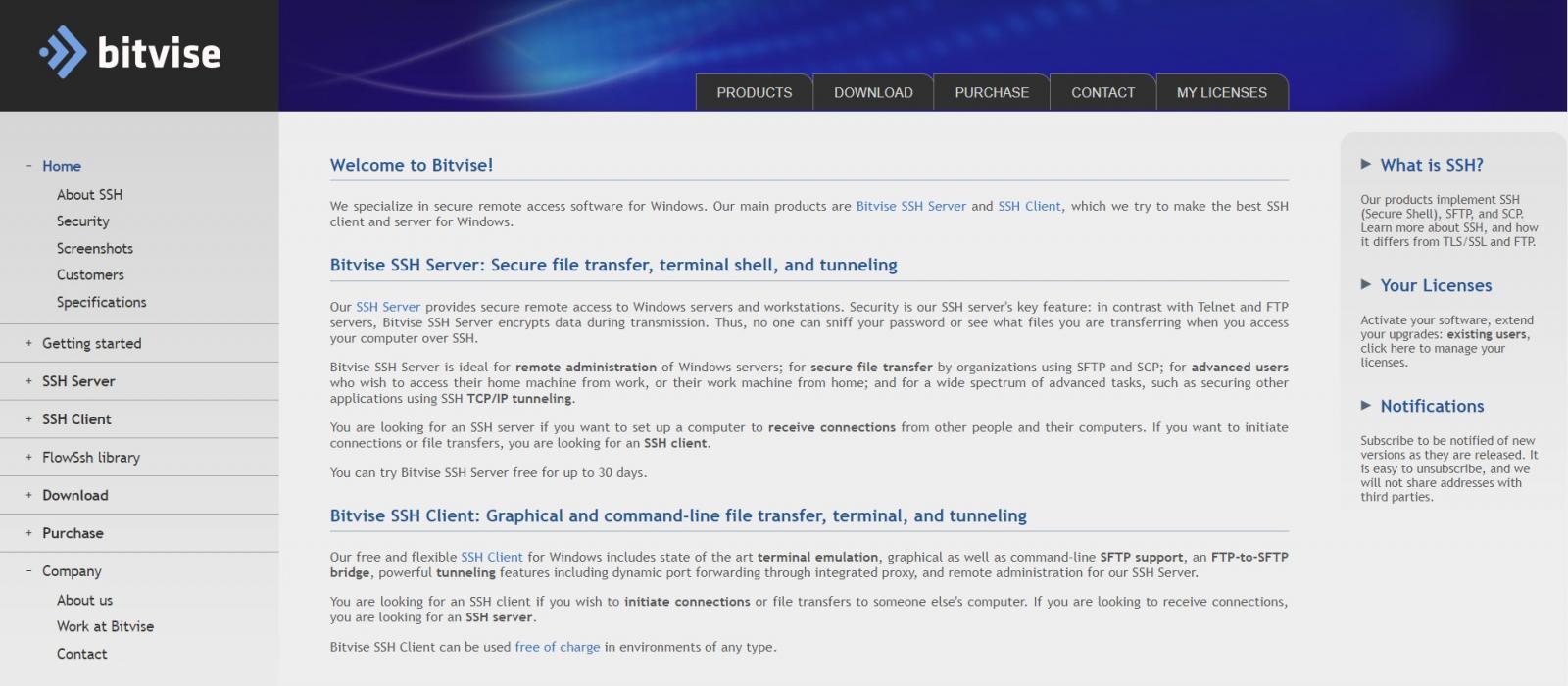
Bitvise is a proprietary secure remote access software developed for Windows. The Bitvise SSH client is a free SSH file transfer, terminal, and tunneling software designed for all desktop and server versions of Windows. It incorporates scriptable command-line SFTP client and one of the most advanced SFTP file transfer clients, supporting automatic resuming, SFTP drive, and more.
Key features:
- Graphical SFTP file transfers: Easily transfer files securely with an advanced SFTP client integrated into Bitvise SSH Client.
- Command-line SFTP client: Access advanced command-line SFTP functionalities with the incorporated sftpc.
- FTP-to-SFTP bridge: Seamlessly connect legacy FTP applications to SFTP servers through Bitvise SSH Client's bridge.
- SFTP drive mapping: Access files on SFTP servers as if they were local, directly from any Windows application.
- Port forwarding: Utilize powerful SSH2 port forwarding features for various networking needs.
Why is it recommended?
I learned that Bitvise SSH Client stands out for its secure file transfers with its advanced SFTP client, user-friendly approach, and direct access to remote server consoles. The inclusion of an FTP-to-SFTP bridge facilitates secure legacy application connections, and SFTP drive mapping streamlines file access. The scriptable command-line clients add flexibility and automation, making Bitvise SSH Client a convenient solution for secure remote access.
Who is it recommended for?
Bitvise SSH Client is most suitable for individuals or organizations that require secure remote access and file transfer capabilities in a user-friendly package. It caters to a range of users, including system administrators, IT professionals, developers, and businesses needing to manage remote servers and transfer files securely.
Pros:
- Secure file transfer: Supports secure file transfer protocols like SFTP and FTPS, ensuring data encryption during transfers to protect sensitive information.
- Free and user-friendly: Bitvise SSH client is a free-to-use program with a user-friendly interface. This makes it accessible to both beginners and experienced users for basic file transfer needs.
- Portable version available: A portable version lets you run the client directly from a USB drive without installation, offering additional flexibility.
- Features beyond basic transfer: It offers functionalities beyond simple file transfer such as remote desktop tunneling, graphical SFTP file transfer, scripting capabilities for automation of repetitive file transfer tasks, and more.
Cons:
- Windows only: Bitvise SSH Client is only available for Windows OS. Users on macOS or Linux would need to explore alternative SFTP clients.
A free download is available.
4. CrossFTP Pro
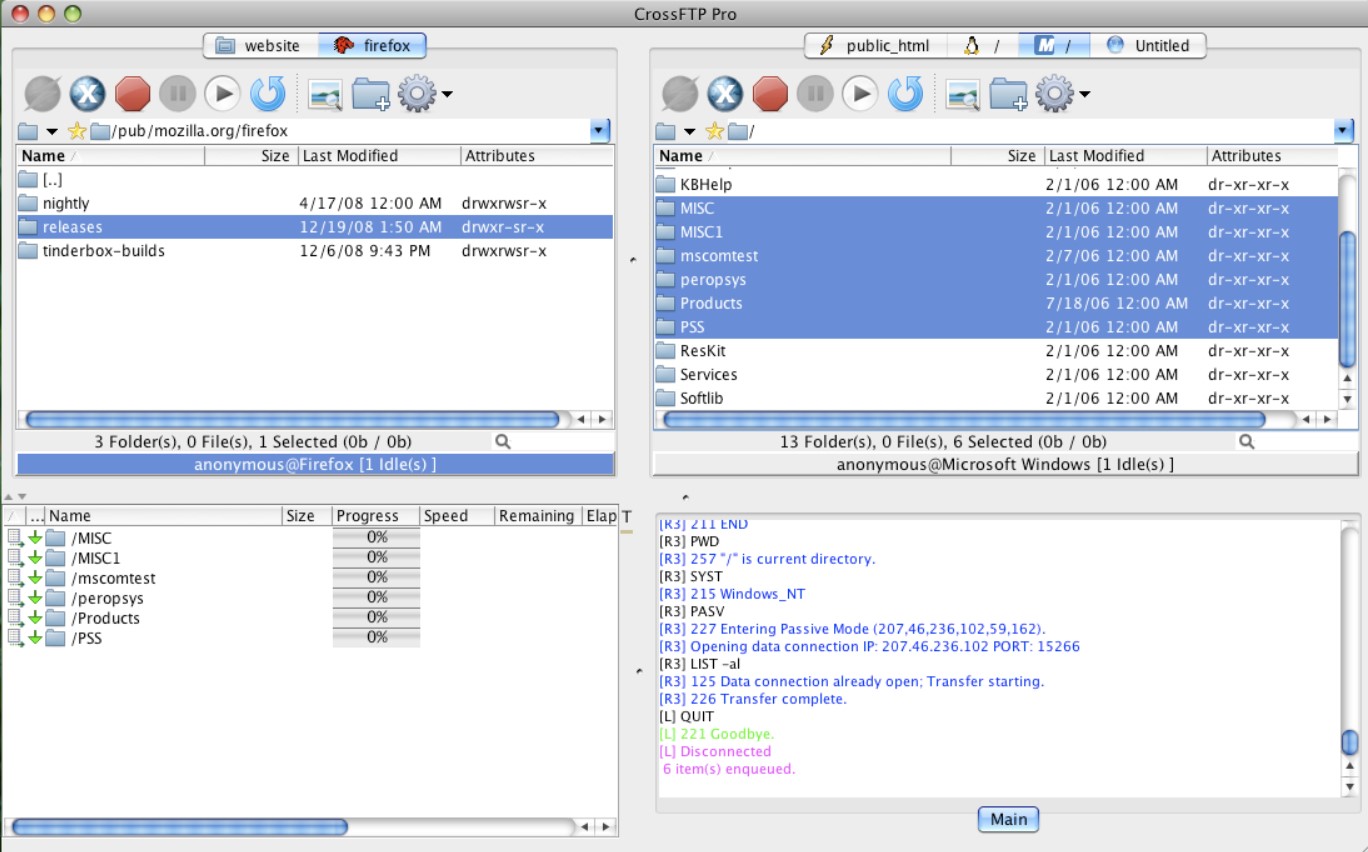
CrossFTP Pro is a commercial SFTP, FTP, FTPS, FXP, WebDav, Amazon S3, Amazon Glacier, Microsoft Azure, Google Storage, and OpenStack Swift client for Windows, Mac, and Linux. It also has a free version with fewer features and an Enterprise version with more advanced features.
Key features:
- Secure protocol choices: Benefit from a range of secure protocol options, including FTP, FTPS, and SFTP/SSH, ensuring flexible and secure data transfers tailored to specific requirements.
- Remote file search: Conduct remote file searches seamlessly across FTP, FTPS (TLS/SSL), or SFTP/SSH protocols, enhancing file discovery and retrieval.
- Synchronization: Preview and manage synchronization tasks, with options to save, schedule, and queue tasks for efficient file management.
- CDN CloudFront distribution: Manage public and private content distribution through CloudFront, including URL signing for added security and control.
- Schedule: Plan and automate transfer and synchronization tasks according to your preferred schedule, streamlining workflow management.
Why is it recommended?
I determined that CrossFTP Pro's combination of user-friendly interface, powerful engine, advanced security measures, platform compatibility, and comprehensive functionality sets it apart as a standout choice among FTP clients, catering to the needs of both novice and experienced users alike.
Who is it recommended for?
CrossFTP Pro is well-suited for a wide range of users and organizations including professional users and power users who require robust functionalities, secure file transfer, cloud integration, and automation capabilities for efficient workflow management.
Pros:
- Easy to use: Intuitive and simple to navigate, making it accessible to users of all levels.
- Powerful engine: With its robust engine, CrossFTP Pro offers a wide range of functionalities including transfer, queue management, scheduling, synchronization, and mirroring.
- Advanced security: CrossFTP Pro prioritizes security with features such as TLS/SSL/SSH cipher configuration options, and software signature integrity checking. These measures ensure top-level security for your data during transfers.
- Multi platform support: Supporting all major FTP protocols and compatible with major operating systems including Windows, Mac, Linux, Solaris, and FreeBSD.
Cons:
- Cost: While CrossFTP Pro offers a range of advanced features and capabilities, it comes at a cost.
5. FileZilla
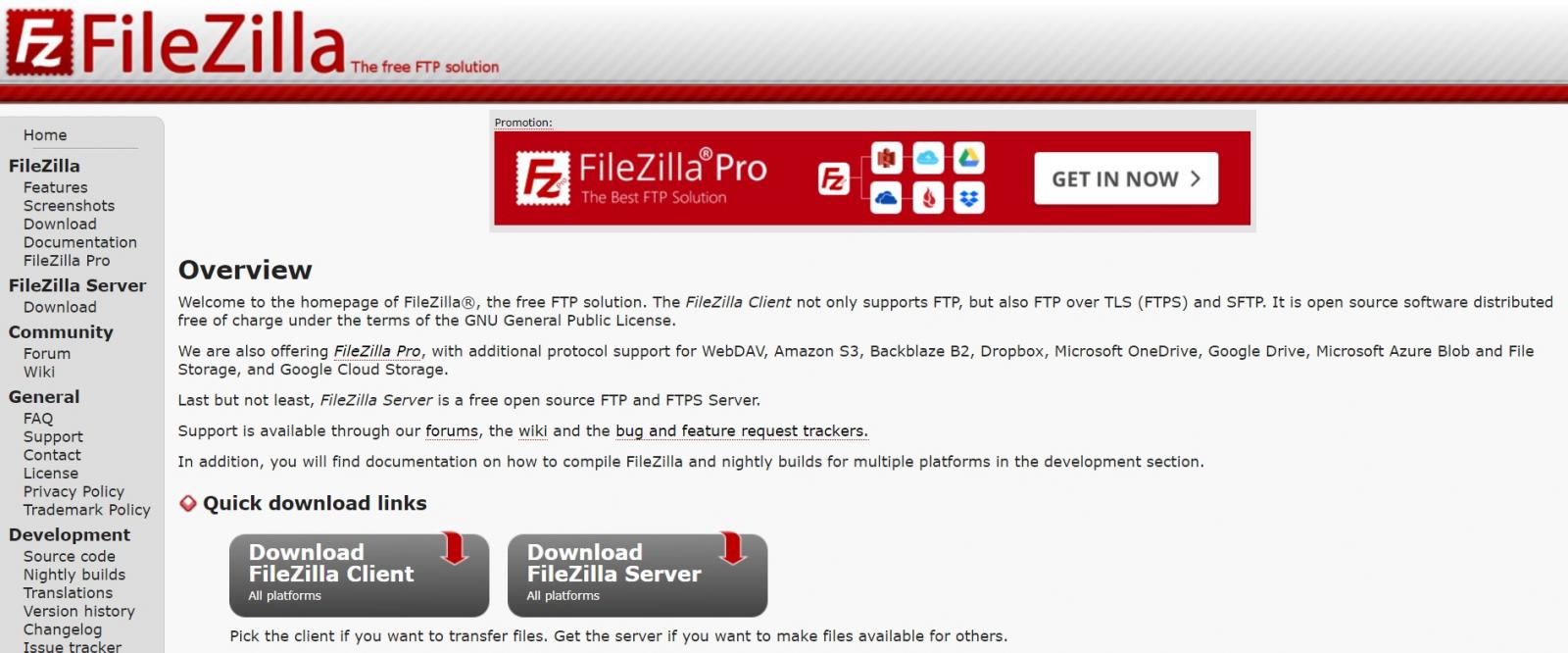
FileZilla is a free and open-source, cross-platform FTP application, consisting of FileZilla Client and FileZilla Server. Clients are available for Windows, Linux, and macOS. The FileZilla Client not only supports FTP, but also FTP over TLS (FTPS) and SFTP.
Key features:
- User-friendly interface: FileZilla boasts a user-friendly graphical interface (GUI) that makes it easy to navigate for both beginners and experienced users.
- Drag-and-drop functionality: You can effortlessly transfer files between your computer and remote servers using drag-and-drop functionality, similar to how you manage files on your local machine.
- Directory browsing: Browse directories on the remote server to locate the files you need to transfer.
- Transfer queue: Manage a queue of files for transfer, allowing you to schedule or prioritize transfers as needed.
- Transfer monitoring: Monitor the progress of your file transfers with detailed information like speed and estimated time remaining.
Why is it recommended?
Its intuitive interface, cross-platform compatibility, and support for secure protocols make it a solid option for secure file transfers. I noted that if you require advanced features like scripting or manage large-scale file transfers, exploring paid SFTP client options with those functionalities might be more suitable.
Who is it recommended for?
FileZilla stands out as a user-friendly and free SFTP client, making it a compelling choice for individual users or small businesses with basic file transfer needs.
Pros:
- Free and open-source: FileZilla is completely free to download and use, making it a budget-friendly option for individuals and businesses alike.
- Easy to use: Even users with limited technical experience can quickly grasp FileZilla's intuitive interface and functionalities.
- Cross-platform compatibility: FileZilla runs on major operating systems, including Windows, Linux, and macOS, offering flexibility in your computing environment.
Cons:
- Not ideal for large-scale transfers: While FileZilla handles basic file transfers well, it might not be the most efficient choice for managing very large file transfers or complex workflows in high-volume environments.
A free download is available.
6. WinSCP
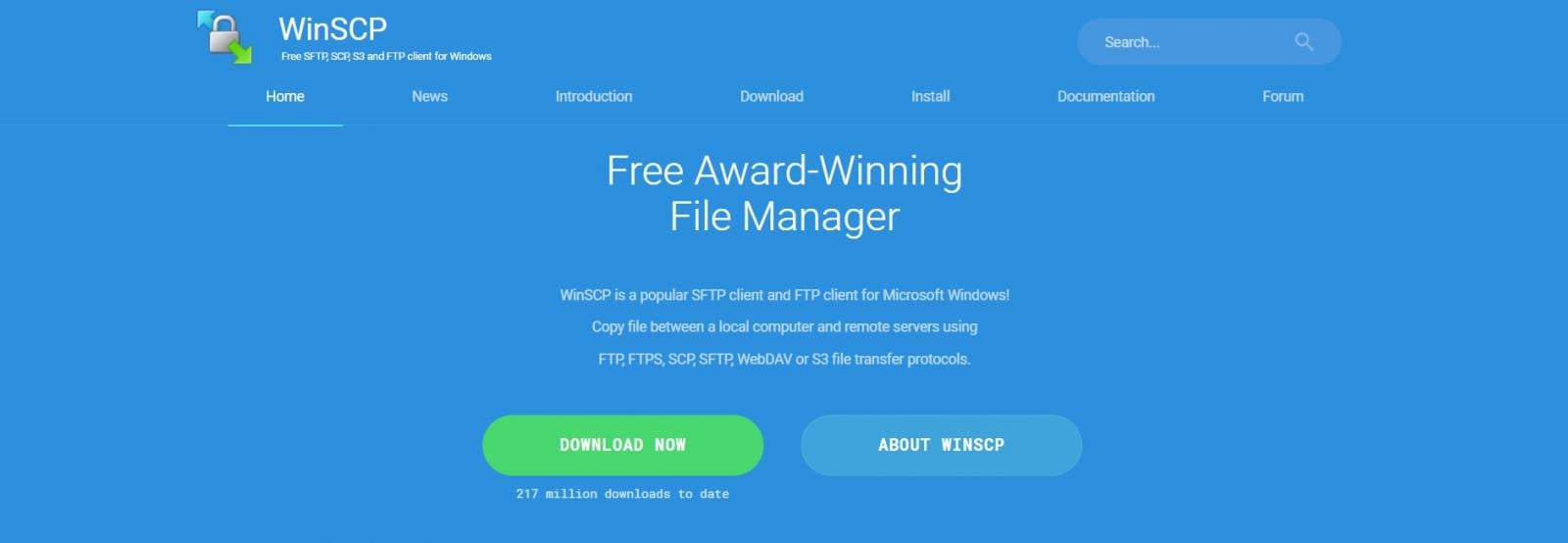
WinSCP is a free and open-source file manager for Windows. Its main function is secure file transfer between a local computer and a remote server. It does this using various protocols such as SFTP, FTP, WebDAV, Amazon S3, and SCP. Beyond this, WinSCP offers basic file manager and file synchronization functionality.
Key features:
- Command-line interface: This allows for efficient and precise execution of tasks, making it ideal for users who prefer working with command-line interfaces.
- Scripting and task automation: WinSCP enables users to automate repetitive tasks and workflows by creating scripts.
- File encryption: By encrypting data before transmission, WinSCP protects sensitive information from unauthorized access and ensures data integrity throughout the transfer process.
- Portable use: WinSCP can be run directly from a portable storage device such as a USB drive, allowing users to carry their file transfer tool with them wherever they go.
Why is it recommended?
WinSCP positions itself as a secure and feature-rich SFTP client for Windows users. Its focus on security, built-in functionalities like scripting and text editing, and free availability make it a strong contender for both basic and advanced file transfer needs.
Who is it recommended for?
WinSCP is recommended for a variety of users on Windows who value both basic and advanced functionalities, prioritize security, and appreciate the ability to integrate with PuTTY.
Pros:
- Free and open-source: WinSCP is free to download and use, making it a cost-effective option for individuals and businesses alike.
- Strong security: Supports secure protocols like SFTP and FTPS, encrypting data during transfer to safeguard sensitive information.
- User-friendly interface: Offers a well-organized and intuitive interface, making it easy to navigate between your local and remote directories.
Cons:
- Windows only: A major drawback is that WinSCP is currently only available for Windows OS. Users on Linux or macOS will need to explore alternative SFTP clients.
A free download is available.
7. OpenSSH
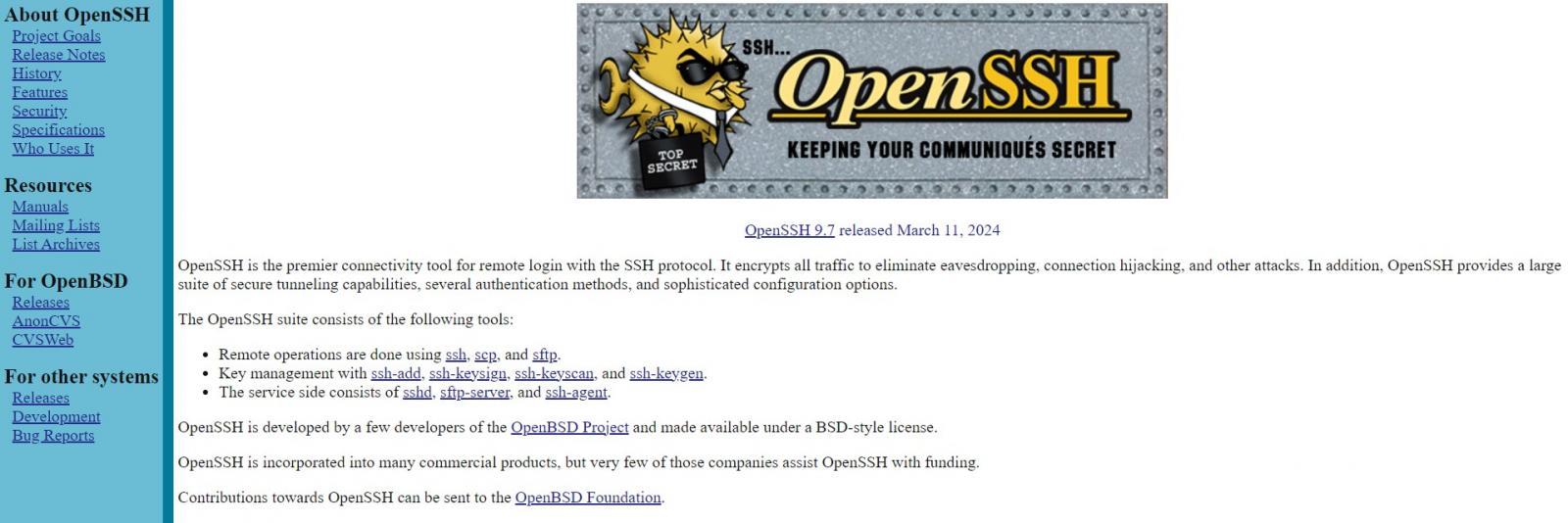
OpenSSH is a tool for remote login via the SSH protocol. The OpenSSH remote operations are done using SFTP, SSH, and SCP protocol. OpenSSH isn't just one computer program; it's actually a collection of programs that offer secure alternatives to unencrypted protocols such as Telnet and FTP.
Key features:
- SFTP support: Provides complete support for the SFTP protocol, enabling secure file transfer operations.
- Strong authentication: Supports public key authentication, one-time passwords, and Kerberos authentication, protecting against various security threats.
- Agent forwarding: Allows the use of an authentication agent on the user's local machine, eliminating the need to store authentication keys on remote machines.
Why is it recommended?
OpenSSH offers a vast range of functionalities through its command-line interface, and it's available for free. We noted that this allows experienced users to leverage scripting for automation, and manage remote access with granular control. Its low resource footprint makes it suitable for resource-constrained environments, where heavier software might not be ideal.
Who is it recommended for?
OpenSSH is ideal for experienced users such as system administrators, Linux/Unix users, security conscious professionals, and users comfortable with the command line.
Pros:
- Free and open-source: OpenSSH is entirely free to use and modify, making it a cost-effective solution for individuals and businesses alike.
- Lightweight and efficient: Known for its low resource footprint, making it suitable even for resource-constrained systems.
- Built-in to many operating systems: OpenSSH comes pre-installed on most Linux and Unix-based operating systems, eliminating the need for separate installations on those platforms.
Cons:
- Limited visual aids: There are no visual aids or graphical interfaces in OpenSSH. This can make navigation and managing files on remote servers less intuitive compared to SFTP clients with GUIs.
8. PSFTP
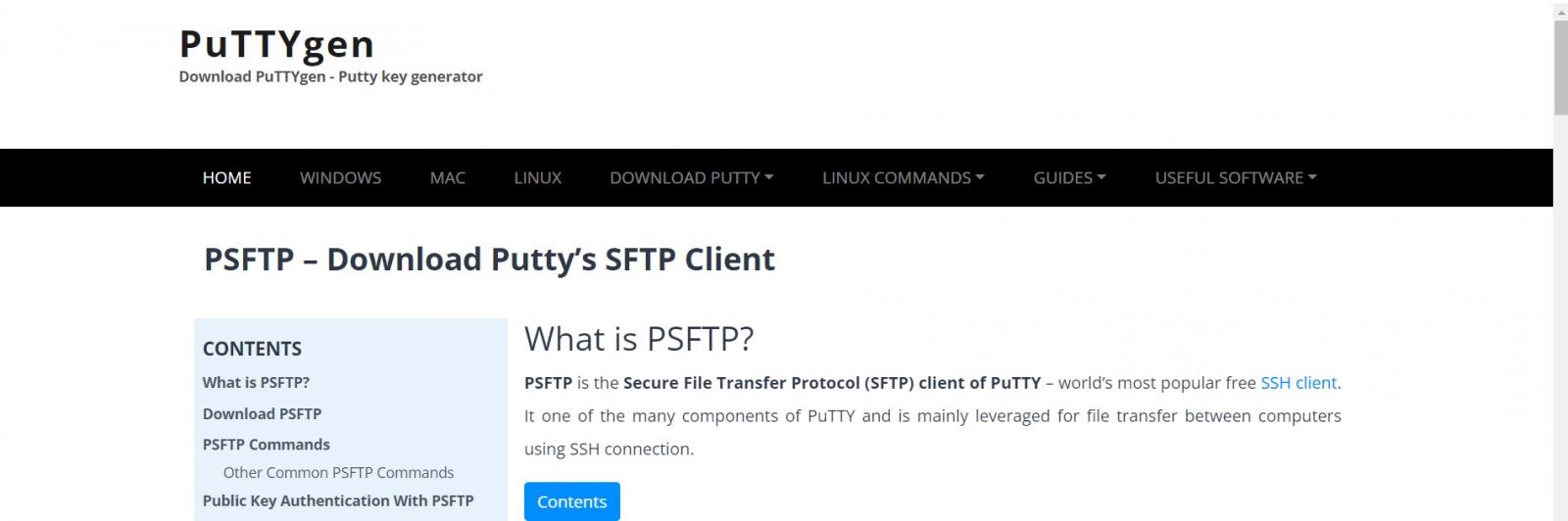
PSFTP (PuTTY Secure File Transfer) is not a standalone application but rather an integrated feature within the widely-used PuTTY SSH client. Serving as PuTTY's SFTP client, PSFTP is primarily utilized for securely transferring files between computers via SSH connections. It is included as part of the PuTTY suite when downloaded. Just like PuTTY, it’s supported on Windows OS.
Key features:
- Secure file transfer: Leverages the SSH protocol to encrypt data transmission, safeguarding sensitive information during file transfers between your local machine and remote servers.
- Command-line interface: Functions entirely through the command line. Users need to enter commands to navigate directories, list files, upload, download, and perform other file transfer operations.
- Integration with PuTTY: Operates seamlessly within the PuTTY client. You can initiate a PSFTP session directly from your existing PuTTY connection to the remote server.
Why is it recommended?
I found that PSFTP doesn't necessarily stand out from other SFTP clients in terms of features, but it does offer some unique advantages within a specific context: seamless integration with PuTTY, leverages PuTTY's security, and is lightweight and efficient.
Who is it recommended for?
Those who are already familiar and comfortable using PuTTY for secure terminal access to remote servers, as well as the strong security features of PuTTY while maintaining a lightweight footprint. PSFTP offers a natural extension for secure file transfer needs.
Pros:
- Security: By inheriting the security features of PuTTY, PSFTP offers encrypted file transfer, protecting data confidentiality during transfers.
- Lightweight and efficient: Since PSFTP is part of PuTTY, it shares its lightweight nature, making it suitable for resource-constrained environments where heavier software might not be ideal.
- Familiarity for PuTTY users: For those already comfortable with PuTTY for secure terminal access, PSFTP offers a familiar environment for file transfers, eliminating the need to learn an entirely new program.
Cons:
- Command-line only: PSFTP relies solely on the command line, which can be intimidating for users unfamiliar with command-line syntax.
It comes as part of the free PuTTY suite when downloaded.


Post a Comment Community Rules
You need to login in order to post a comment
Not a member yet? Register Now