OS imaging and deployment tools help system administrators standardize the configurations of endpoints and onboard new computers quickly. We list the best.
You need to set up all of your endpoints so that they all have the same configuration. This is a security requirement because you sort out the ideal configuration that keeps the system running for users but inhospitable for hackers. Once you have that good setup organized, you don’t want to have to go through all of the steps for every endpoint.
An OS imaging system lets you take a copy of all of those configurations and store it. Then you can apply it to any endpoint. This is good for standardizing a fleet of computers and it is also useful for when you buy new computers.
It is possible that you have different operating systems on your site. In that case, you would take an image per OS. It is also possible that different roles require different types of software and that software can have different configuration requirements for the supporting operating system. The classic examples of settings that you would need to store are drivers. Overall, the computers in your office will need the same drivers. However, there could be specialist computers in one department, such as for the design team, that have different capabilities and need different drivers.
Even if you have a very straightforward fleet of devices to look after, you will soon find that you are building up a library of OS images. So, ideally, you need to get an OS management tool that can store and identify images and help you apply one to one or many computers. Requirements quickly build up and now you have the specifications for a relatively complicated system.
Here is our list of the eight best OS imaging and deployment tools:
- NinjaOne Backup - EDITOR'S CHOICE: This is a full backup system that will protect your company’s files, but it could be used to create a library of OS images because it can restore to bare metal. This backup service is part of a cloud-based remote monitoring and management system. This cloud-based system is available for a 14-day free trial.
- ManageEngine OS Deployer: This on-premises software package lets you take an image, edit it, store it, and deploy it. The system includes a library management service and a mechanism for mass deployment that lets you onboard a fleet of computers with one command. Runs on Windows Server.
- KACE Systems Deployment Appliance: This OS imaging system will set up a library of OS images, and it provides a dashboard to apply them to new computers. Runs on Windows or Linux.
- SmartDeploy: This endpoint management system will create an OS image for a Windows computer and store it as a VM. Runs on Windows.
- Acronis Cyber Protect Home Office: This is one of many editions of Acronis Cyber Protect that combine a backup service with antimalware. Available for Windows and macOS.
- AOMEI Image Deploy: An OS image creation and deployment system for Windows available in free and paid versions.
- Paragon Deployment Manager: A package that helps you create Windows OS images, store them, and apply them. Runs on Windows.
The best OS imaging and deployment tools
Our methodology for selecting OS imaging and deployment tools
We reviewed the market for OS imaging software that can also set up new computers and analyzed the utilities based on the following criteria:
- An on-premises package or a cloud service that can discover and document all computers on a network.
- A system that can extract an OS image.
- A dashboard that allows the details of the OS image to be examined.
- A system that will deploy an OS image to one or many computers with one command.
- Automated activity logging.
- A free trial or a demo that enables the system to be assessed before buying.
- Value for money, represented by an automated system that improves efficiency but is offered at a fair price or a free tool.
With these selection criteria in mind, we assessed all of the OS deployment packages that are currently available and drew up a shortlist.
You can read details of each of those recommended packages in the following sections.
1. NinjaOne Backup (FREE TRIAL)
NinjaOne Backup is a cloud-based service that is generally used for data backups. However, the system is able to take a full copy of a disk and store it as an image. This could be used as an OS imaging system if it is used before software is installed on the device. The full disk copy option could also be used to create a software profile.
Key features:
- Data backup: Take full, incremental, or differential data backups.
- OS imaging: Take a full disk image before installing software.
- Restore or migrate: Reapply the OS image to wipe the entire computer or set up a new workstation.
Why do we recommend it?
NinjaOne Backup isn’t designed as an OS deployer, however, it can be used as such by accessing its disk copy mode. This system creates an image that can be restored to the bare metal computer. Thus, the image can be applied again and again to set up many computers with identical configurations.
I noted that this system provides many options for backing up disks or just data. The service also has a file-level option, which is able to store and restore files individually. Administrators can decide whether to store on the cloud or on another site. It is also possible to take a local copy from speedy recovery, with a second copy on the cloud for insurance. Recovery can be back to the same computer or to another in the case of equipment replacement.
Who is it recommended for?
The backup unit is designed for use by IT departments. There is a version that is bundled in with the NinjaOne RMM – this is officially called MSP Backup. It is the same product, but with a multi-tenant architecture that keeps the data and settings of each MSP client separate.
Pros:
- MSP version: For managed service providers
- A cloud-based system: The console can be accessed through any standard Web browser
- Cloud storage space included: Protected by AES-256 encryption
Cons:
- Won’t take an image of Linux: It is able to take an OS image of Windows and macOS
The NinjaOne Backup system is priced per device. It is also available as part of the NinjaOne RMM package. You can examine the backup system’s suitability for OS deployment by accessing a 14-day free trial. You can also contact the sales team for a custom quote.
EDITOR’S CHOICE
NinjaOne Backup is our top pick for an OS imaging and deployment tool because this cloud-based system can additionally be used to safeguard files and protect them against ransomware attacks. You would create an OS image and store it then apply it to every new endpoint. It is possible to create a cloud-based library of OSs and then set up a full backup service. The NinjaOne Backup system is a data security service that can restore files that are accidentally or intentionally destroyed. It provides excellent protection against ransomware. The full NinjaOne package provides a site-wide remote monitoring and management service, delivered from the cloud. It includes constant monitoring for endpoints and network devices and maintains both hardware and software inventories. Other services from the platform include patching, remote access, and a Help Desk ticketing system.
Get a 14-day free trial: https://www.ninjaone.com/freetrialform/
Operating system: Cloud-based
2. ManageEngine OS Deployer
ManageEngine OS Deployer is an on-premises package that is able to create an OS image and then presents it for examination and adaptation in its dashboard. The service creates and manages a library of multiple OS images, providing a front end to that library for easy reference. The console also enables OS images to be applied to a new computer, and it is even possible to specify multiple endpoints to get updated by the image.
Key features:
- Create a clean OS implementation: Make an image of a computer that hasn’t been used.
- Migrate user data: Add user-specific data on top of the OS installation.
- Manage an OS image library: The dashboard shows a list of stored images.
- Mass deploy OSs: Onboard multiple computers in one run.
- Offline imaging: Take an image of a device that is offline by storing the OS to a USB stick.
Why do we recommend it?
ManageEngine OS Deployer provides methods to create an OS image, alter it, store it, and apply it. This package seems to have it all; it is even able to take and store an OS image from a computer that isn’t connected to the network. I found that the only problem with this system is that it is only able to operate on Windows OSs.
This service lets you create a series of routines into a script to apply an OS image, set up a package of drivers, and then move over user settings and data. This means that you can run general setup processes or customize settings for a specific user on a specific computer. The dashboard provides access to reports on activities and assessments of each OS image.
Who is it recommended for?
ManageEngine OS Deployer is a good choice for any business. Large companies will appreciate the time saving and standardization qualities of the mass deployment option. Small businesses will appreciate the Free edition, which is limited to operating on four workstations and one server.
Pros:
- Install OSs across a network: The top plan enables installing on remote sites
- Adapt settings according to user: Create profiles per role
- Hardware agnostic: Apply the same image to different brands of computers
- Two-factor authentication: Control access to the OS Deployer dashboard
- Save technician time: Creates cost savings by removing the need for technicians to physically visit each computer
Cons:
- Only Windows: Doesn’t take images of macOS or Linux
The software for OS Deployer installs on Windows Server. You can try out the package by accessing a 30-day free trial.
3. KACE Systems Deployment Appliance (FREE TRIAL)
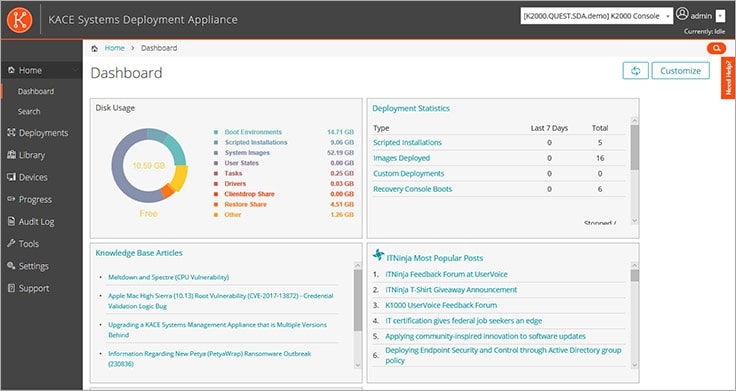
KACE Systems Deployment Appliance is a package that can deploy software as well as the OS. So, you can use this system to entirely set up a workstation ready for a user. This system can create, manage, and deploy OS images for Windows, macOS, and Linux. This is an on-premises package that runs as a virtual appliance in a VM. It can be set up on top of Windows or Linux.
Key features:
- Manage multiple OSs: Windows, macOS, and Linux.
- Deploy software: Create software profiles.
- A web-based console: Host it yourself.
- Runs as a virtual appliance: Host on VMware or Hyper-V.
Why do we recommend it?
KACE Systems Deployment Appliance enables a central administrator to define software profiles for different roles and devices, including the OS. The process involves creating an installation package and deploying it on one or many computers. The dashboard is well organized and can also be customized. It provides a management console for a software and OS library.
If your site is hit by an environmental disaster that wipes out all of your computers, you will be able to rely on backups to get all of your data back. However, setting up a whole fleet of new computers to replace all the lost equipment would take a long time. I discovered that this package can easily recover from such a scenario. You would reinstall the entire profile of each device and then load in the data from the backups.
Who is it recommended for?
Although any business could use this package, its value increases exponentially with increased business size. The time savings that this system provides really add up to a great deal of value for large organizations. The system has a few side benefits as well because it is very easy to reassign a computer by wiping out all that was on the device and reinstalling all the needed systems for the new user.
Pros:
- Business recovery service: Get back up and running quickly
- Recovers from rootkits, ransomware, or fileless malware: Replace everything on a computer if malware gets right down into the kernel
- Sequences installation: Applies the OS and installs software in a required order, rebooting when necessary
- An online video library of training courses: Get access to courses on how to get the best out of KACE products
Cons:
- No available on the cloud: Only offered as a virtual appliance on premises
KACE Systems Deployment Appliance has to be installed on a hypervisor. IT can run over Microsoft Hyper-V, VMware ESX/ESXi, or Nutanix AHV. You can try out the system with a 30-day free trial.
4. SmartDeploy
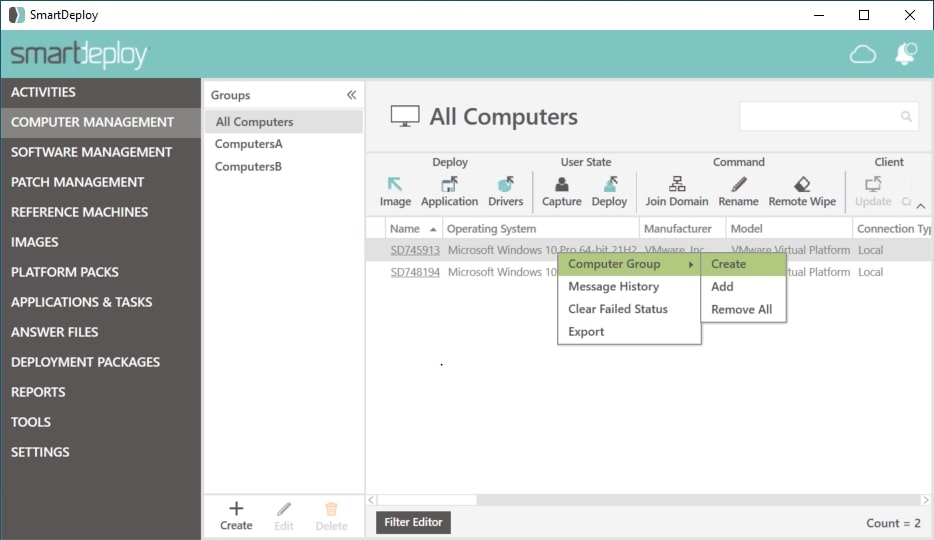
SmartDeploy is a software manager for PCs. The utility discovers all PCs on a network and creates an inventory. It will then scan each endpoint for software and create a software inventory. The tool is able to take an operating system copy and store it as a VM. This system can then be copied onto any new PC for onboarding.
Key features:
- Stores an OS image: Holds it as a VM.
- Creates a deployment package: Add drivers and widely used applications.
- Manage multiple computers: Operates across a network.
Why do we recommend it?
SmartDeploy is an easy-to-use software management system for a fleet of computers running Windows. The service runs on a Windows PC and discovers all PCs. It then installs an agent on each computer and scans it for software. I observed that the tool can be used for OS and software deployment, plus patch management.
Features in this package include a patch manager. This enables all authorized software to be kept up to date. I observed that it is also possible to set up a standard software profile and use it to onboard one or multiple RCs. It is possible to get the package running PC setup simultaneously for up to 25 endpoints. However, there is no limit to the number of endpoints that can be managed with one SmartDeploy license.
Who is it recommended for?
All plans for SmartDeploy will manage an unlimited number of endpoints. So, very large companies will get the best value for money from the package. There isn’t a free edition and the starting price for the lowest edition is $1,020 per year, so the package won’t appeal to small businesses.
Pros:
- Remote wiping: Delete everything from a PC and start again
- Device driver and BIOS update: Add these to an update rollout or an OS image install
- Software patching: Keep the operating system and software packages up to date
Cons:
- Only manages computers running Windows: Won’t manage computers running Linux or macOS
This utility is a fairly expensive package and it doesn’t offer a smaller, cheaper option for small businesses. Assess the package with a 15-day free trial.
5. Acronis Cyber Protect Home Office
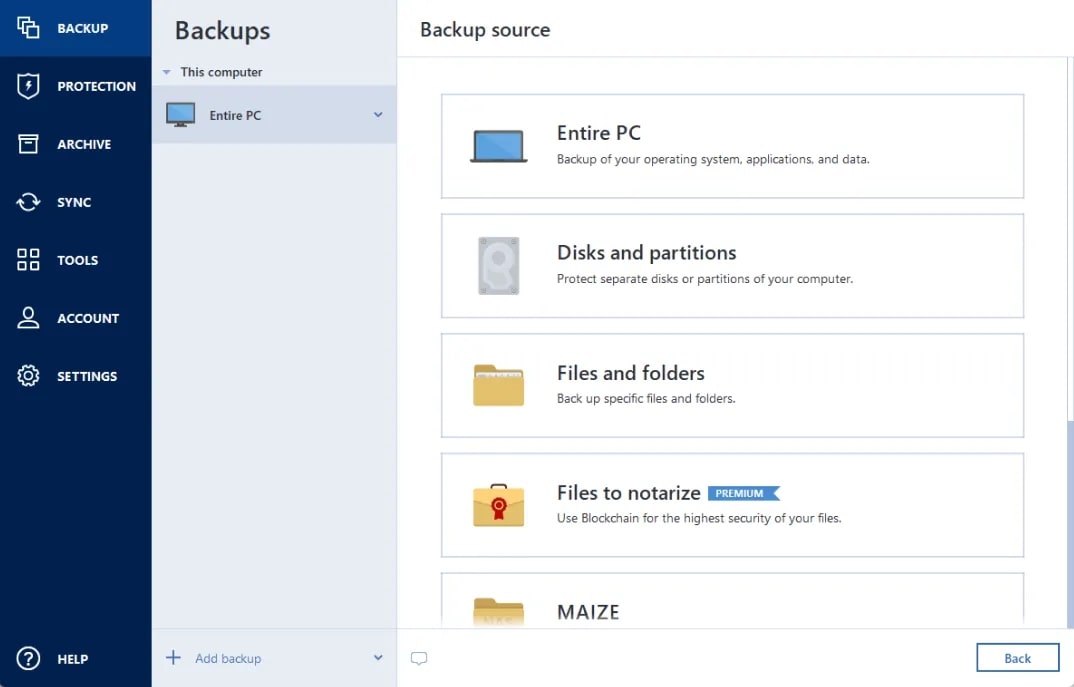
Acronis Cyber Protect Home Office is a combination package that includes an antivirus package and a backup system. The backup service can take a copy of an entire computer or operate a file-level protection system. You can use the Entire PC backup option to take an OS image and store it. That image can be applied to any other PC.
Key features:
- Manage an office computer: Each license gives you a copy of the Cyber Protect system.
- Suitable for very small businesses: For companies with just a few computers.
- Includes antimalware: Immunize your system before taking an image.
Why do we recommend it?
Acronis Cyber Protect Home Office provides a useful combination of antimalware and backup, so it is ideal for protection against ransomware. I noted that this system is one of many editions in the Cyber Protect line, with other options including a cloud-based service for large organizations.
There are three plan levels for Cyber Protect Home Office and all of them give the option of protecting one, three, or five PCs. The top two plans include cloud storage space for backup repositories. The Advanced plan gives the option of 50 GB or 500 GB of storage space and the Premium plan presents options for 1, 2, 3, 4, or 5 TB. None of the plans will back up computers running Linux. However, the system will protect iOS and Android mobile devices.
Who is it recommended for?
This service is intended for use by very small businesses that operate up to three computers. It will only install on Windows PCs and Macs, so companies that have Linux computers won’t be able to use the Cyber Protect system. The package isn’t strictly intended as an OS imager, but it can be manipulated to create an OS backup to restore to a base metal computer.
Pros:
- Cloud storage space included: Offered with the top two plans
- Protects mobile devices: Scans devices running iOS and Android
- Protects some cloud services: OneDrive and Outlook
Cons:
- Won’t backup Linux: Only Windows and macOS
Acronis has put a lot of thought into providing a bundle of just those services that very small businesses will need. So, networked operations and remote access are not included but antimalware and backup services are in. The company didn’t think to include an OS deployer, but the backup service can be used for that purpose. Try the package with a 30-day free trial.
6. AOMEI Image Deploy
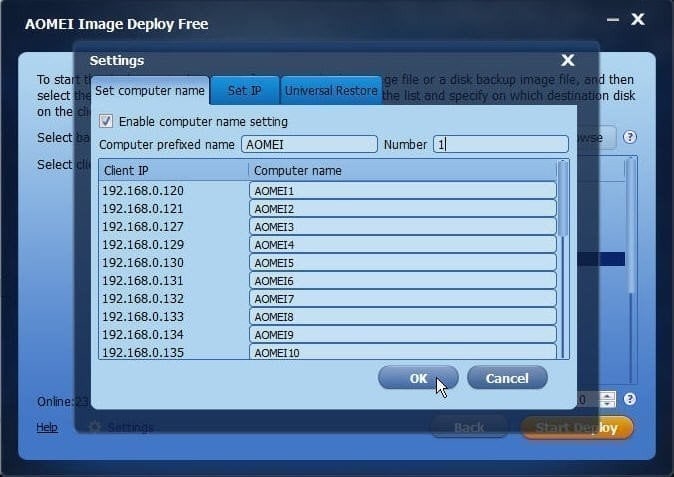
AOMEI Image Deploy is available in free and paid versions. The free edition is called AOMEI Image Deploy Free and the paid option is called AOMEI Image Deploy Technician. Naturally, you get many more features in the Technician edition. Both systems run on Windows and Windows Server. The Free edition can massage OSs on an unlimited number of Windows PCs but only 20 Windows Server computers. Managed service providers are obliged to buy the Technician edition.
Key features:
- An on-premises system: Runs on Windows or Windows Server.
- A fixed price: The Technician edition has a flat fee regardless of how many computers are under management.
- Remote operations: Manage computers across the network or over the internet.
Why do we recommend it?
AOMEI Image Deploy is an interesting package because its free version is very interesting and will be suitable for just about all companies. The limit of only 20 servers is high, particularly considering that there is no limit on the number of workstations that can be managed with the package.
I determined that this tool is a great deal. However, there is a catch. The service will only deploy images that have been created by AOMEI Backupper. So, this is really just an add-on to that backup system. Don’t worry, though, there are many editions to the Backupper package and the Standard edition is free. That free tool can be used on an unlimited number of endpoints, and it provides multiple backup strategies, including an OS image.
Who is it recommended for?
The Image Deploy and Backupper duo are suitable for any size of business. There are many versions of Backupper that cater to all types of businesses. Managed service providers will have to pay for Image Deploy Technician, but that package provides deployment on an unlimited number of endpoints for $199.
Pros:
- Partners with a backup system: It will only deploy images created by AOMEI Backupper
- Free backup software: AOMEI Backupper Standard is free to use
- Choose your backup repository location: Store locally, to removable storage, remote sites, or cloud accounts
Cons:
- Only operates on Windows: Won’t manage OS images for Linux or macOS
The software for both AOMEI Backupper and AOMEI Image Deploy runs on Windows and Windows Server. Download AOMEI Image Deploy for free.
7. Paragon Deployment Manager
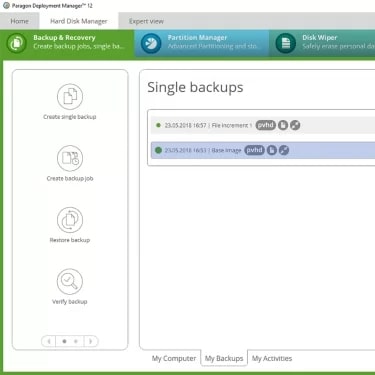
Paragon Deployment Manager is a backup system for Windows. This package can take an image of the OS to restore onto bare metal. You aren’t limited to deploying an image to the computer from which it came, so it can be used to create a master image to install on new computers.
Key features:
- Task automation: Apply OS images through automated processes.
- Mass deploy: Apply an OS image to many devices with one command.
- Remote operations: Install an OS without having to visit the target computer.
Why do we recommend it?
Paragon Deployment Manager is a lightweight tool that is able to implement regular file backups as well as taking an OS image and storing it as a master. I realized that this is a flexible tool for managing data protection and organizing software inventories on Windows.
The OS deployer can be used to apply an image acquired from elsewhere. For example, if you need to upgrade all of your computers to a new release of Windows, you can roll out the update through the Deployment Manager.
Who is it recommended for?
Paragon doesn’t publish a price list, which will deter small businesses from inquiring further. The package will only manage endpoints running Windows, so businesses that have Macs and Linux computers to manage will not be interested in this tool.
Pros:
- Backups for Windows: Doesn’t operate on Linux or macOS
- Schedule deployment: Set up a mass deployment to run out of office hours
- Straightforward dashboard: Provides an index to an image library
Cons:
- No price list: No free trial
Contact the Paragon Sales Department to find out more about Deployment Manager.


Post a Comment Community Rules
You need to login in order to post a comment
Not a member yet? Register Now