Microsoft Edge's new child-friendly 'Kids Mode' is now generally available and has begun rolling out to users in the USA.
In February, Microsoft announced a new child-friendly Kids Mode designed for children between the ages of 5-8 and 9-12 that provides a safe environment for children to browse the web and consume family-friendly content.
When enabled, children will be placed in a sandboxed browsing environment where they can only access Bing SafeSearch, children-friendly content, and approved family-friendly sites.
What is nice about Microsoft Edge's Kids Mode is that you do not have to set up parental controls, install software on different devices, or deal with a lengthy configuration.
To launch Kids Mode, you simply click on the profile button and select 'Browse in Kids Mode,' as shown below.
When launched for the first time, Microsoft Edge will ask parents the age range to configure Kids Mode, with the ability to select a 5-8 year mode or 9-12. Once you choose an age group, you will not be prompted again but can change it in the browser's settings.
If a parent selects the 5-8 age category, children will be shown a full-screen mode containing a Bing Safe Search field and links to popular kids sites like Flipgrid, Animal Planet, Minecraft, Epic Books, Time for Kids, and the MakeCode programming site.
The 9+ age category will also show news articles that have been curated for family-friendly content from various news sources.
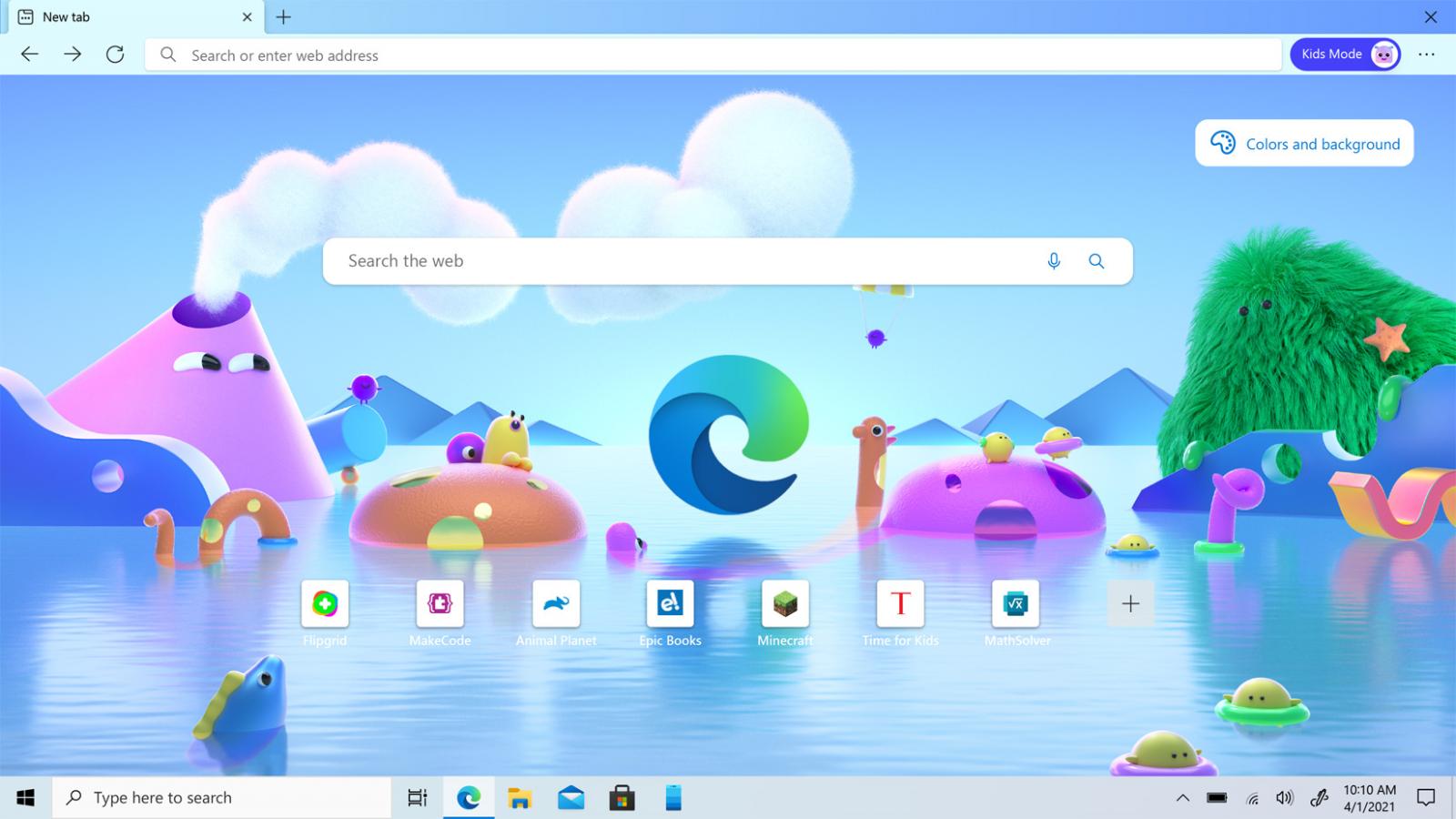
As kids love to customize a screen and make it their own, Kids Mode comes with various themes that children can select.
To prevent kids from accessing any site they want, Kids Mode will only allow access to a preconfigured list of sites. This list can be modified by a parent in the Family settings screen.
Kids can also add a site that they wish to visit, but they will not access it without a parent first entering a password. This approval only lasts for the current session, and children will need to ask again during a later Kids Mode session.
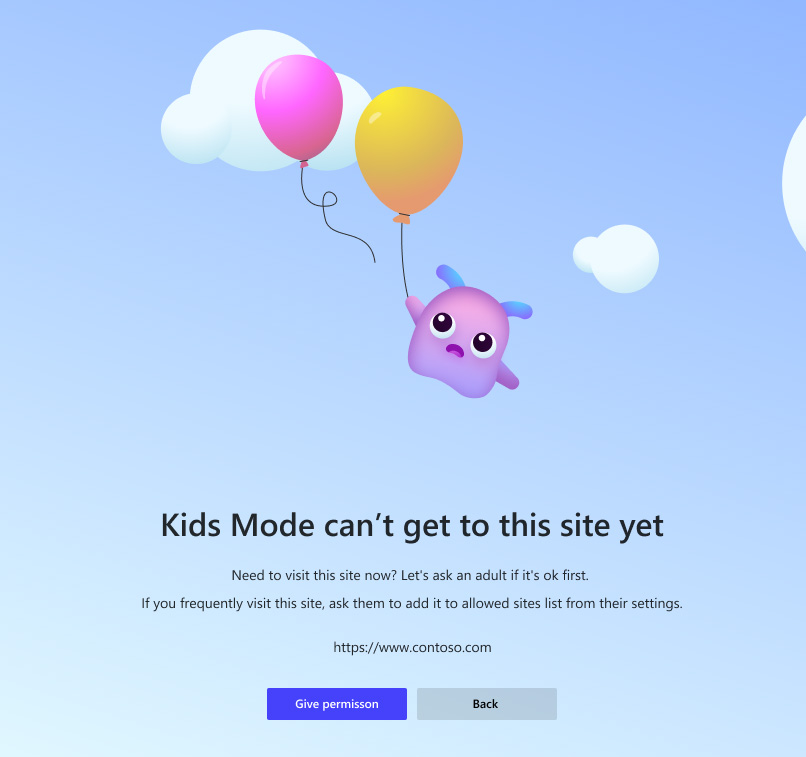
To make sure children cant exit Kids Mode and get unfettered access to a device, before exiting this browser mode, a parent must first enter their password.
Parents can further configure Microsoft Edge's Kids Mode through the Settings -> Family screen to specify the age for the Mode and what sites children are allowed to access. Parents should note that any site given access will be available to either age group.
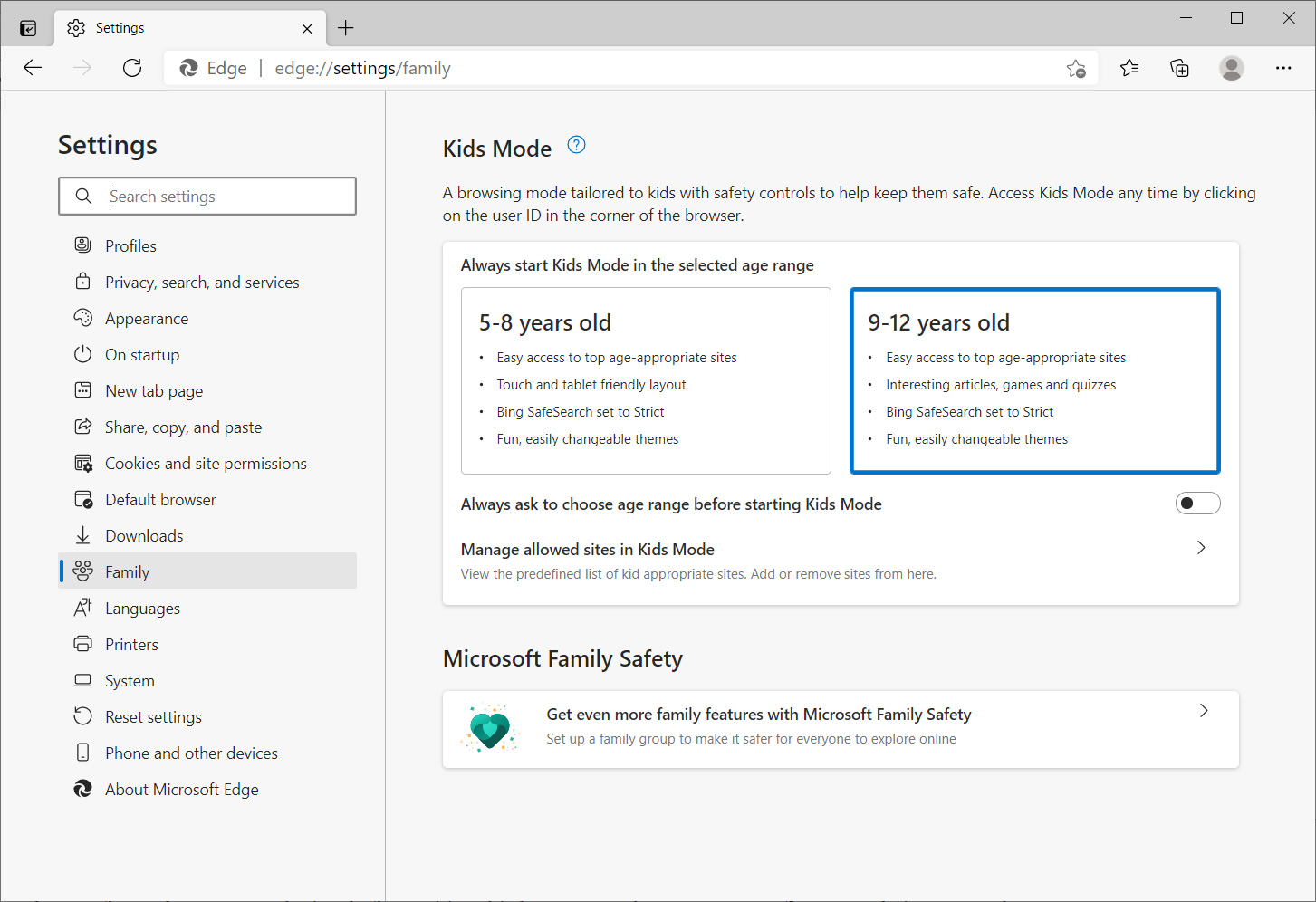
This feature is officially available now and is rolling out to all Microsoft Edge users in the USA over the next couple of weeks.



Post a Comment Community Rules
You need to login in order to post a comment
Not a member yet? Register Now