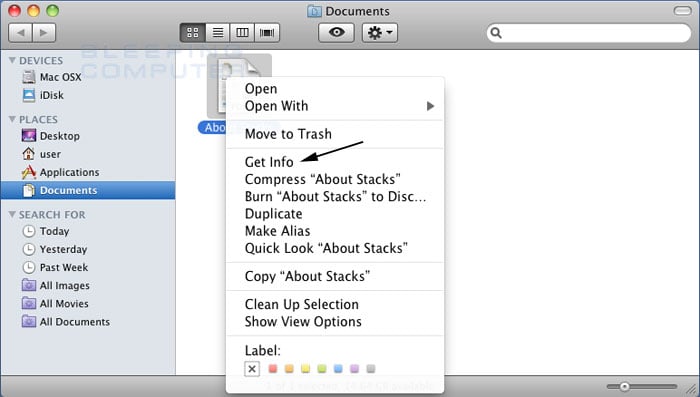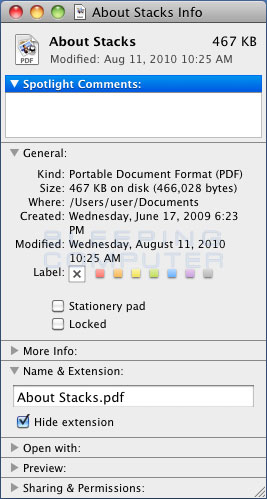How to show filename extensions on a Mac
Lawrence Abrams
- September 27, 2011
- Read 50,979 times
The default setting for Mac OS is to not display a file's extension. For those who want to view the full filename, rather than having the extension removed automatically , this tutorial will provide information on how to make it so you view the extensions for all files on your computer or for just an individual one.
How to view file name extensions for all files on a Mac
- Close all programs so that you are at your desktop.
- Click on the Finder menu as shown in the image below.
When the menu opens, please click on the Preferences menu option.
- The Preferences screen should now open in the General category as shown below.
Now, please click on the Advanced button.
- You should now be at the Advanced Finder Preferences screen as shown below.
Put a check mark in the checkbox labeled Show all filename extensions.
- Now click on the red X button to exit the Finder Preferences screen.
The Mac OS is now configured to show filename extensions for all the files on your Mac.
If you have any questions about this process please feel free to post them in our Mac OS Forum.
How to view file name extensions for a individual file on a Mac
- Navigate to the file that you wish to be able to see its extension.
- When you find your file, right click on it and select the Get Info option as shown in the image below.

- When you select the Get Info menu option, the file's information page will be displayed as shown below.

Expand the Name & Extension category as shown in the image above.
- Under the file name field you should see a checkbox labeled Hide extension. Uncheck this box to have the Mac OS display this file's extension. If you wish to hide the file's extension then you can check this box.
- When you are finished, click on the red X button to close the information screen.
The Mac OS has now been configured to display the filename extension for this particular file.
If you have any questions about this process please feel free to post them in our Mac OS Forum.