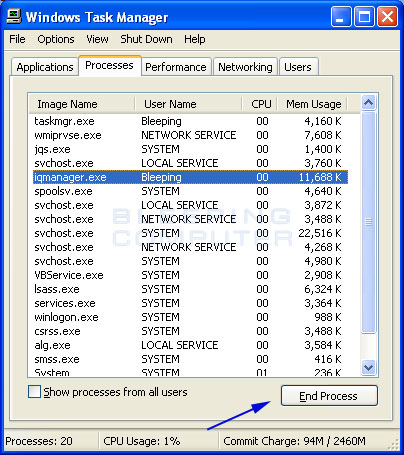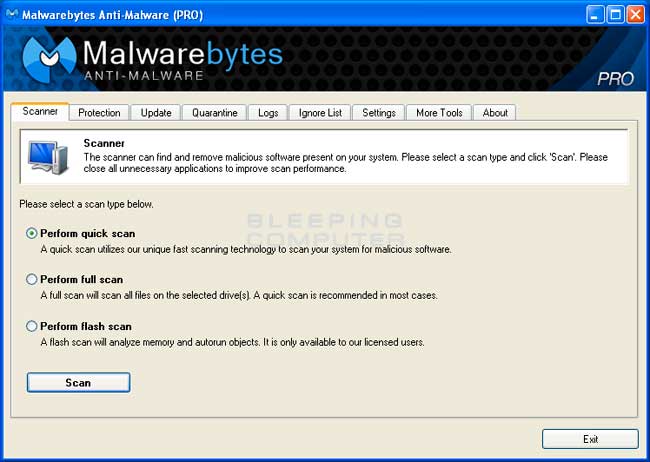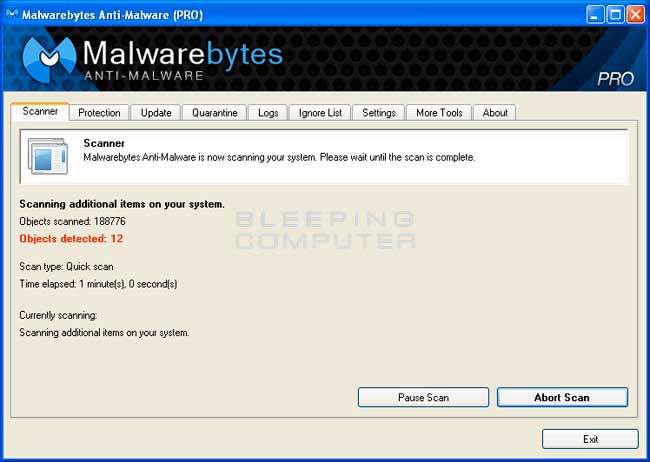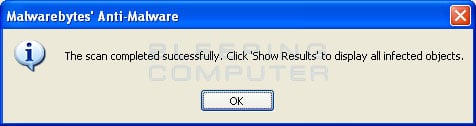The icpp-online.com or I-Q Manager Antipiracy foundation scanner is a new scam that pretends to be a scanner devised by a law firm that represents a variety of copyright associations. When this Trojan is installed it will pretend to be a scanner that scans your computer for copyrighted materials such as Torrents. It will then display warnings that state copyrighted material have been found and information about this material has been sent to law enforcement agencies and copyright holders. It then suggests that you either pay a settlement of $399.85 or pass your case to the courts where you will be tried by a judge. The scanner will also link to a fake web site called icpp-online.com as well as show proof of your copyright infringement. All of this is a scam, though, and you should not give them your credit card information for any reason.
While the I-Q Manager Trojan is running you will also see fake warnings appear on your taskbar that state that copyrighted information has been detected. The text of these alerts are:
Copyright violation alert
Copyright violation: copyrighted content detected
Windows has detected that you are using content that was downloaded in violation of the copyright of its respective owners. Please read the following bulletin and try solving the problem in one of the recommended ways.What has happened?
During the system scan Antipiracy Foundation scanner has detected copyright issues. Please take a look at the list and choose an action: pass the case to a court or settle it in pre-trail order by paying a fine.Choose an action:
If you are sure that you can't have download the content to your PC or there was nothing you could do to avoid it, press "Pass the case to court" button and pass the case to court
If these files belong to you, but you would rather avoid all the expenses associated with settling the issue in court, you can settle your case in pre-trial order by pressing "Solve..." button.
and
Warning!
This computer is being used for illegal activity associated with copyright violation. Records about this computer's owner are about to be sent to court. If you saw this message by accident, please report any information about a possible owner of this comp.
As said previously, all of these alerts are fake and should be ignored.
As you can see, the I-Q Manager Trojan was created to bully you out of your money by making you think you are in trouble with the law. It goes without saying that you should definitely not provide any payment information to these criminals as there is a good chance that your information will be used for identity theft. To remove this infection and any related malware, please use the removal guide below.
I-Q Manager or Copyright violation alert Removal Options
Self Help Guide
If you are uncomfortable making changes to your computer or following these steps, do not worry! Instead you can get free one-on-one help by asking in the forums.
- Print out these instructions from a clean computer so you can follow them
on the infected one.
- If you are infected with this malware, when you login to Windows you will
see the Copyright Violation Alert rather than your normal
Desktop as shown in the image below. If you do see your Windows Desktop already,
then you can skip to Step 6.When you see the above image, press the Ctrl+Alt+Delete keys on your keyboard at the same time. If in Windows XP, this will bring up the taskmanager. If in Windows Vista or Windows 7 it will bring up a screen where should will select Start Task Manager.

- When the Windows Task Manager starts you will see a screen similar to the
one below. If you are not already at the Processes tab, click on the Processes tab to select it. Now scroll through the list of processes till you find the iqmanager.exe process. Once you find this process, left click on it to select it and then click on the End Process button as designated by the blue arrow above.

- When you end the process, Windows will ask if you are sure that you would
like to end it. You should click on the Yes button to close
the
iqmanager.exe
process.
- The Copyright Violation Screen will now disappear from your screen. Now,
from within Task Manager, click on the File menu and select
New Task (Run...). You will now see a screen similar to the
below. In the Open: field type explorer.exe and then click on the OK button as designated by the blue arrow above. Once you press OK, your Windows Desktop should now appear.

- Now that we are at our Windows Desktop again, we first
need to terminate this process and then start the Windows desktop manually.
Download Malwarebytes Anti-Malware, or MBAM, from the following location
and save it to your desktop:
Malwarebytes Anti-Malware Download Link (Download page will open in a new window) - Once downloaded, close all programs and Windows on your computer, including
this one.
- Double-click on the icon on your desktop named mb3-setup-1878.1878-3.0.6.1469.exe.
This will start the installation of MBAM onto your computer.
- When the installation begins, keep following the prompts in order to continue
with the installation process. Do not make any changes to default settings
and when the program has finished installing, make sure you leave both the
Update Malwarebytes Anti-Malware and Launch
Malwarebytes Anti-Malware checked. Then click on the Finish
button.
- MBAM will now automatically start and you will see a message stating that
you should update the program before performing a scan. As MBAM will automatically
update itself after the install, you can press the OK button
to close that box and you will now be at the main program as shown below.

- On the Scanner tab, make sure the the Perform
full scan option is selected and then click on the Scan
button to start scanning your computer for
I-Q Manager or Copyright violation alert
related files.
- MBAM will now start scanning your computer for malware. This process can
take quite a while, so we suggest you go and do something else and periodically
check on the status of the scan. When MBAM is scanning it will look like the
image below.

- When the scan is finished a message box will appear as shown in the image
below. You should click on the OK button to close the message box and continue with the I-Q Manager or Copyright violation alert removal process.

- You will now be back at the main Scanner screen. At this point you should
click on the Show Results button.
- A screen displaying all the malware that the program found will be shown
as seen in the image below. Please note that the infections found may be different
than what is shown in the image.

You should now click on the Remove Selected button to remove all the listed malware. MBAM will now delete all of the files and registry keys and add them to the programs quarantine. When removing the files, MBAM may require a reboot in order to remove some of them. If it displays a message stating that it needs to reboot, please allow it to do so. Once your computer has rebooted, and you are logged in, please continue with the rest of the steps. - When MBAM has finished removing the malware, it will open the scan log and
display it in Notepad. Review the log as desired, and then close the Notepad
window.
- You can now exit the MBAM program.
Your computer should now be free of the I-Q Manager or Copyright violation alert program. If your current anti-virus solution let this infection through, you may want to consider purchasing the PRO version of Malwarebytes Anti-Malware to protect against these types of threats in the future.