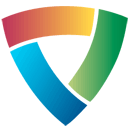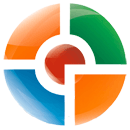This guide is for a new Trojan.Tech-Support-Scam that displays a fake Windows Product Key verification prompt instead of your normal Windows desktop. This prompt will state that malicious software was detected and that you need to reenter your product key in order to verify you have a licensed copy of Windows. In this screen will also be buttons that open the TeamViewer, Supremo, and Logmein sites as well as a button called CMD that opens the command prompt. Last, but not least, the screen will display the phone number 1-844-459-8882, which is for a remote tech support company that will state they are Microsoft and try to sell you unecessary support services.
This fake Product Key screen is displayed by replacing your Windows Shell configuration so that it executes the malware program instead of your standard desktop. The text of this fake Product Key verification alert is:
Product Key Customer Support: 1-844-459-8882
Your computer is suspected of malicious software, for the purpose of verification enter your windows product key. You will find your product key on the box that Windows Dvd came in or in the welcome email or on the certificate of authenticity stick.
It looks similar to this: XXXXX-XXXXX-XXXXX-XXXXX-XXXXX
If you are infected with this Trojan, you may be able to unlock the screen and remove it by entering the qwert-yuiop-asdfg-hjklz-xcvbn key into the product key field and pressing submit. If that does not work, then please use the guide below instead.
How did the fake Windows Product Key verification screen get on my computer?
It is important to note that the the Product Key scam is bundled with and installed by free programs that did not adequately disclose that other software would be installed along with it. Therefore, it is important that you pay close attention to license agreements and installation screens when installing anything off of the Internet. If an installation screen offers you Custom or Advanced installation options, it is a good idea to select these as they will typically disclose what other 3rd party software will also be installed. Furthermore, If the license agreement or installation screens state that they are going to install a toolbar or other unwanted adware, it is advised that you immediately cancel the install and not use the free software.
As you can see, this Trojan is a complete scam that is designed to scare you into thinking there is something wrong with your computer so that you call the listed phone number. For no reason should you call this number and buy services, and if you have, you should contact your credit card company and dispute the charges. Please use this guide to remove all remnants of the Product Key tech support scam from your computer for free.
Fake Windows Product Key Screen Scam Removal Options
Self Help Guide
If you are uncomfortable making changes to your computer or following these steps, do not worry! Instead you can get free one-on-one help by asking in the forums.
To remove Fake Windows Product Key Screen Scam, follow these steps:
- STEP 1: Print out instructions before we begin.
- STEP 2: Use Task Manager to terminate a process and start Explorer
- STEP 3: Clear HKCU Shell Registry Entry
- STEP 4: Uninstall programs via Windows control panel.
- STEP 5: Use Rkill to terminate suspicious programs.
- STEP 6: Scan and clean your computer with Zemana AntiMalware.
- STEP 7: Use AdwCleaner to remove adware from a computer.
- STEP 8: Use HitmanPro to scan your computer for badware
- STEP 9: Run Secunia PSI to find outdated and vulnerable programs.
This removal guide may appear overwhelming due to the amount of the steps and numerous programs that will be used. It was only written this way to provide clear, detailed, and easy to understand instructions that anyone can use to remove this infection for free. Before using this guide, we suggest that you read it once and download all necessary tools to your desktop. After doing so, please print this page as you may need to close your browser window or reboot your computer.
As Fake Windows Product Key Screen Scam makes it so you are unable to acces your Windows desktop, you need to open the Windows Task Manager from the Windows Security screen. To do this, press the CTRL+ALT+DEL keys on your keyboard at the same time to display the Windows Security Screen as shown below.
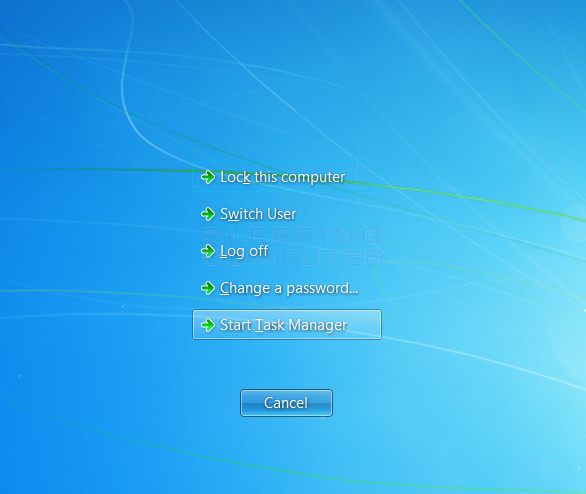
At this screen, click on the Task Manager option to start the Windows Task Manager.
You will now be at the Task Manager screen as shown below. If you are in Windows 10, you will need to click on the More Details option and the screen will look a little different. Make sure you are in the processes tab and search for the Productkeyupdate.exe or fatalerror.exe process in the list of processes.

When you have found the process click on it once to select and then click on the End Process button in Windows 7 or the End Task button in Windows 10. The process should now be terminated. Do not close the Task Manager window, though, as we need it for the next step.
Now that the process has been terminated we want to start the Windows Explorer. Most of the time this will cause the Windows desktop to appear, but if not, you will at least be presented with a My Computer folder that you can to navigate the file system and launch applications.
In Task Manager, click on the File menu option and then click on Run. You will now be at the Run dialog as shown in the image below.
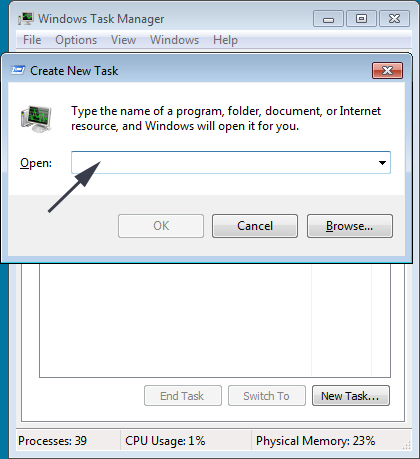
In the Open: field, type explorer.exe and then press the OK button.
Your normal desktop should now appear and you can continue with the rest of the instructions. If the desktop does not appear, then a My Computer window will open that will allow you to navigate the file system to launch programs or delete files.
We now need to download a batch file that will remove the Shell registry configuration that is loading the ProductKey malware.
To do this, open Internet Explorer from the Windows Start Menu. If you are not able to see your desktop, then you can navigate to the C:\Program Files (x86)\Internet Explorer folder and double-click on the iexplore.exe file.
Internet Explorer should now be open and you should go to this link: http://download.bleepingcomputer.com/bats/clean-hkcushell.bat. When you visit this link, it will prompt you to save the clean-hkcushell.bat file.
Please save this file on your computer and double-click on it when it has finished downloading. This will run a batch file that will clear the Shell configuration that loads the malware file instead of your desktop. When it prompts if you wish to delete the key, press Y and then enter on your keyboard.
Next time you reboot your Windows desktop will appear as normal and you can continue with the rest of the instructions.
As Fake Windows Product Key Screen Scam sometimes has a usable Uninstall entry that can be used to remove the program, we want to try that first. To do this, click on the Start button and then select Control Panel.
When in the Control Panel, double-click on one of the options below depending on your version of Windows
- For Windows XP double-click on the Add or Remove Programs icon.
- For Windows Vista, Windows 7, Windows 8, and Windows 10 double-click on the Uninstall Program option.
When the Add or Remove Programs or the Uninstall Program screen is displayed, please scroll through the list of programs and double-click on each of the entries listed in bold below to uninstall them.
Productkeyupdate
When you double-click on the above entries to uninstall them, please follow the default prompts and allow it to remove all files and all configuration information related to this program. If any of the programs ask you to reboot your computer, do not allow it to reboot until you have uninstalled all of the programs listed above.
When you are done, you can close the Control Panel screens.
To terminate any programs that may interfere with the removal process we must first download the Rkill program. Rkill will search your computer for active malware infections and attempt to terminate them so that they wont interfere with the removal process. To do this, please download RKill to your desktop from the following link.

Rkill
When at the download page, click on the Download Now button labeled iExplore.exe. When you are prompted where to save it, please save it on your desktop.
Once it is downloaded, double-click on the iExplore.exe icon in order to automatically attempt to stop any processes associated with Fake Windows Product Key Screen Scam and other malware. Please be patient while the program looks for various malware programs and ends them. When it has finished, the black window will automatically close and a log file will open. Please review the log file and then close so you can continue with the next step. If you have problems running RKill, you can download the other renamed versions of RKill from the rkill download page. All of the files are renamed copies of RKill, which you can try instead. Please note that the download page will open in a new browser window or tab.
Do not reboot your computer after running RKill as the malware programs will start again.
At this point you should download Zemana AntiMalware, or ZAM, in order to scan your computer for any any infections or adware that may be present. Please download Zemana AntiMalware from the following location and save it to your desktop:

Zemana AntiMalware
Once downloaded, close all programs and open windows on your computer.
Now double-click on the icon on your desktop named Zemana.AntiMalware.Setup.exe. This will start the installation of Zemana AntiMalware onto your computer.
When the installation begins, keep following the prompts in order to continue with the installation process. Do not make any changes to default settings and when the program has finished installing, Zemana will automatically start and display the main screen.
You will now be at the main screen for Zemana AntiMalware as shown below.
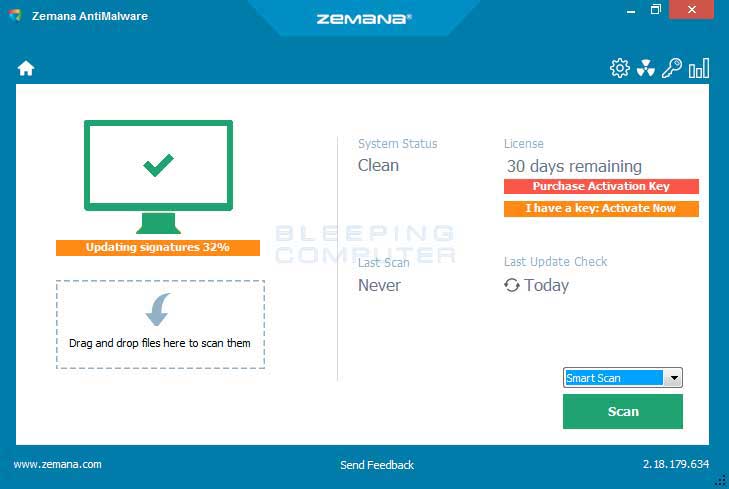
Above the Scan button, please change the scan type to Deep Scan and then click on the Scan button to start the malware removal scan.
Zemana AntiMalware will now start scanning your computer for malware. This process can take quite a while, so we suggest you do something else and periodically check on the status of the scan to see when it is finished.
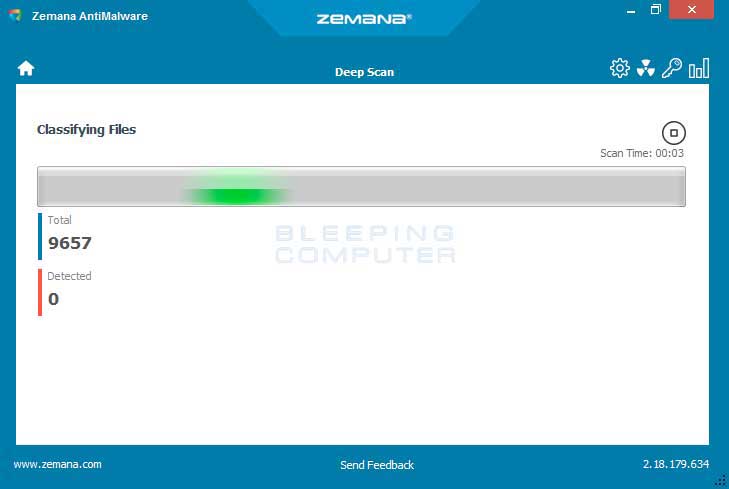
When Zemana has finished finished scanning it will display a screen that displays any malware that has been detected. Please note that the infections found may be different than what is shown in the image below.
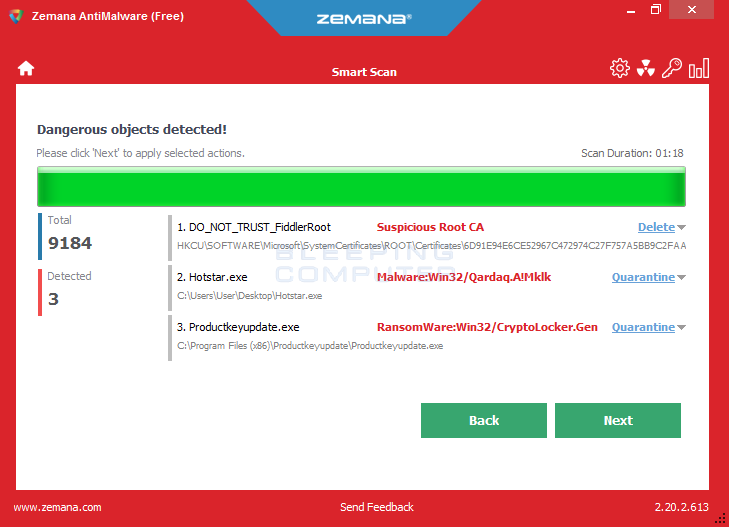
Review the scan results and when you are ready to continue with the cleanup process, click on the Next button to delete or repair all of the the selected results. Once you click on the Next button, Zemana will remove any unwanted files and fix any modified legitimate files. If you receive a warning that Zemana needs to close your open browsers, please close any web browsers that may be open and then click on the OK button to continue.
Zemana will now create a System Restore Point and remove the detected files and repair any files that were modified.
When the process is complete, you will be shown a screen that says Completed. At this screen, you can now close the Zemana AntiMalware screen and continue with the rest of the instructions.
Now please download AdwCleaner and save it to your desktop. AdwCleaner will scan your computer for adware programs that may have been installed on your computer without your knowledge. You can download AdwCleaner from the following URL:

AdwCleaner
When AdwCleaner has finished downloading, please double-click on the AdwCleaner.exe icon that now appears on your desktop. Once you double-click on the icon the AdwCleaner program will open and you will be presented with the program's license agreement. After you read it, click on the I agree button if you wish to continue. Otherwise, click on the I disagree button to close the program. If Windows prompts you as to whether or not you wish to run AdwCleaner, please allow it to run.
If you selected to continue, you will be presented with the start screen as shown below.
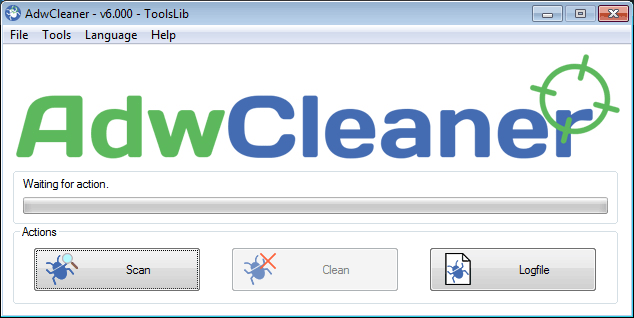
Now click on the Scan button in AdwCleaner. The program will now start to search for known adware programs that may be installed on your computer. When it has finished it will display all of the items it has found in Results section of the screen above. Please look through the results and try to determine if the programs that are listed contain ones that you do not want installed. If you find programs that you need to keep, then uncheck the entries associated with them.
For many people, the contents of the Results section may appear confusing. Unless you see a program name that you know should not be removed,please continue with the next step.
To remove the adware programs that were detected in the previous step, please click on the Clean button on the AdwCleaner screen. AdwCleaner will now prompt you to save any open files or data as the program will need to close any open programs before it starts to clean.
Please save your work and then click on the OK button. AdwCleaner will now delete all detected adware from your computer. When it is done it will display an alert that explains what PUPs (Potentially Unwanted Programs) and Adware are. Please read through this information and then press the OK button. You will now be presented with an alert that states AdwCleaner needs to reboot your computer.
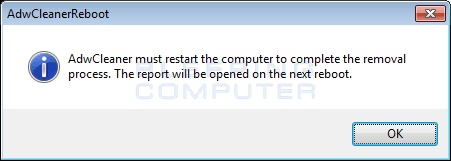
Please click on the OK button to let AdwCleaner reboot your computer.
When your computer reboots and you are logged in, AdwCleaner will automatically open a log file that contains the files, registry keys, and programs that were removed from your computer.
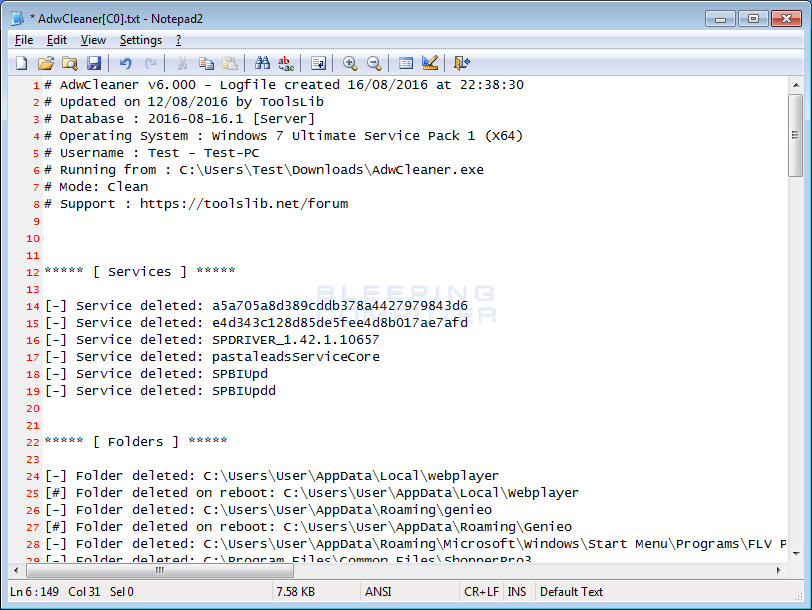
Please review this log file and then close the Notepad Window.
Now you should download HitmanPro from the following location and save it to your desktop:

HitmanPro
When you visit the above page, please download the version that corresponds to the bit-type of the Windows version you are using.
Once downloaded, double-click on the file named HitmanPro.exe (for 32-bit versions of Windows) or HitmanPro_x64.exe (for 64-bit versions of Windows). When the program starts you will be presented with the start screen as shown below.
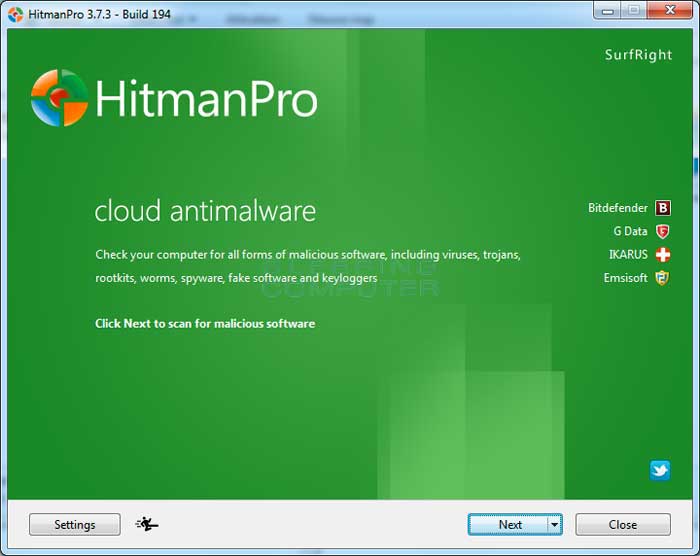
Now click on the Next button to continue with the scan process.
You will now be at the HitmanPro setup screen. If you would like to install the 30 day trial for HitmanPro, select the Yes, create a copy of HitmanPro so I can regularly scan this computer (recommended) option. Otherwise, if you just want to scan the computer this one time, please select the No, I only want to perform a one-time scan to check this computer option.
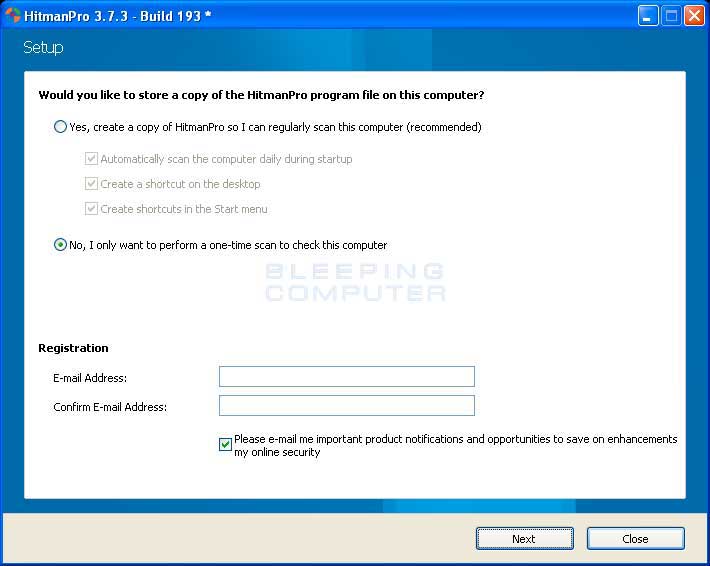
Once you have selected one of the options, please click on the Next button.
HitmanPro will now begin to scan your computer for infections, adware, and potentially unwanted programs. When it has finished it will display a list of all the items that Hitman has found as shown in the image below. Please note that the items found may be different than what is shown in the image.
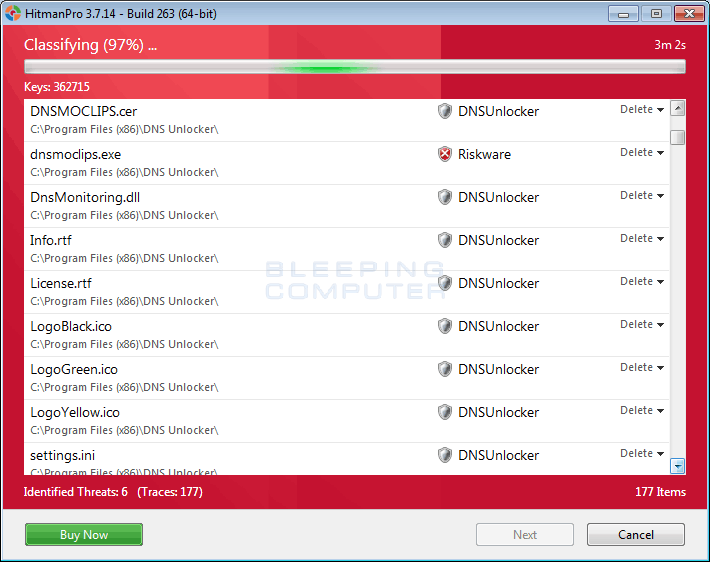
You should now click on the Next button to have HitmanPro remove the detected items. When it is done you will be shown a Removal Results screen that shows the status of the various programs that were removed. At this screen you should click on the Next button and then if prompted you should click on the Reboot button. If HitmanPro does not prompt you to reboot, please just click on the Close button.
Once your computer has has restarted or you pressed the Close button, you should now be at your Windows desktop.
As many malware and unwanted programs are installed through vulnerabilities found in out-dated and insecure programs, it is strongly suggested that you use Secunia PSI to scan for vulnerable programs on your computer. A tutorial on how to use Secunia PSI to scan for vulnerable programs can be found here:
How to detect vulnerable and out-dated programs using Secunia Personal Software Inspector
Your computer should now be free of the Fake Windows Product Key Screen Scam program. If your current security solution allowed this program on your computer, you may want to consider purchasing the full-featured version of Zemana AntiMalware to protect against these types of threats in the future.
If you are still having problems with your computer after completing these instructions, then please follow the steps outlined in the topic linked below:
Preparation Guide For Use Before Using Malware Removal Tools and Requesting Help
Are Your Protected?
While Zemana AntiMalware & HitmanPro will scan and clean a computer for free, the free versions do not offer real-time protection. If you want to be fully protected at all times then it is recommended that you purchase a premium version.
Zemana AntiMalware
Purchase the full-featured version of Zemana AntiMalware, which includes second opinion malware scanner when other solutions do not work, cloud scanning, and super-fast scan time, to protect yourself against these types of threats in the future!
HitmanPro
Purchase the full-featured version of HitmanPro, which includes discover viruses, trojans, rootkits, spyware and other malware on up-to-date and fully protected computers using cloud protection and behavioral detections, to protect yourself against these types of threats in the future!
Disclaimer: While we do earn a commission from the sale of the above products, rest assured we only recommend them due to their effectiveness.